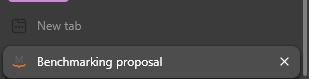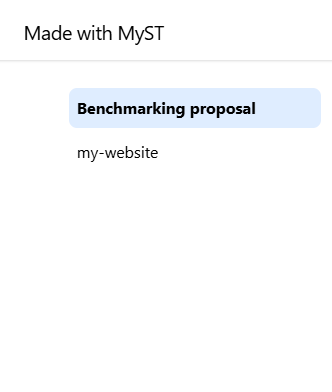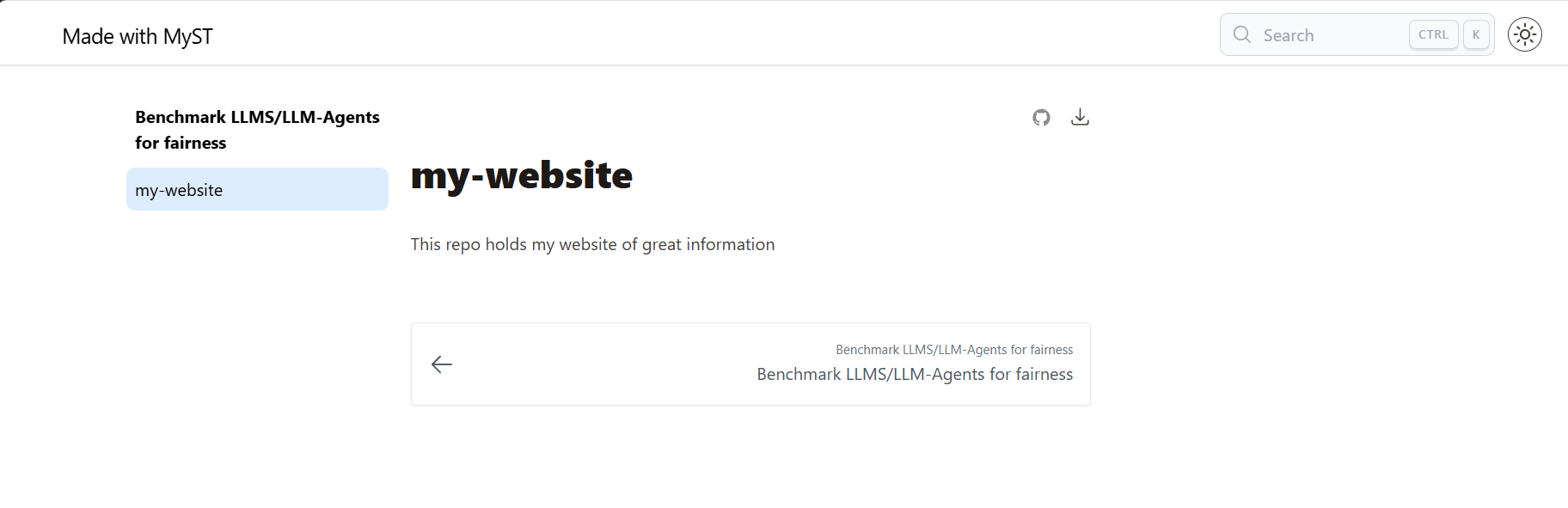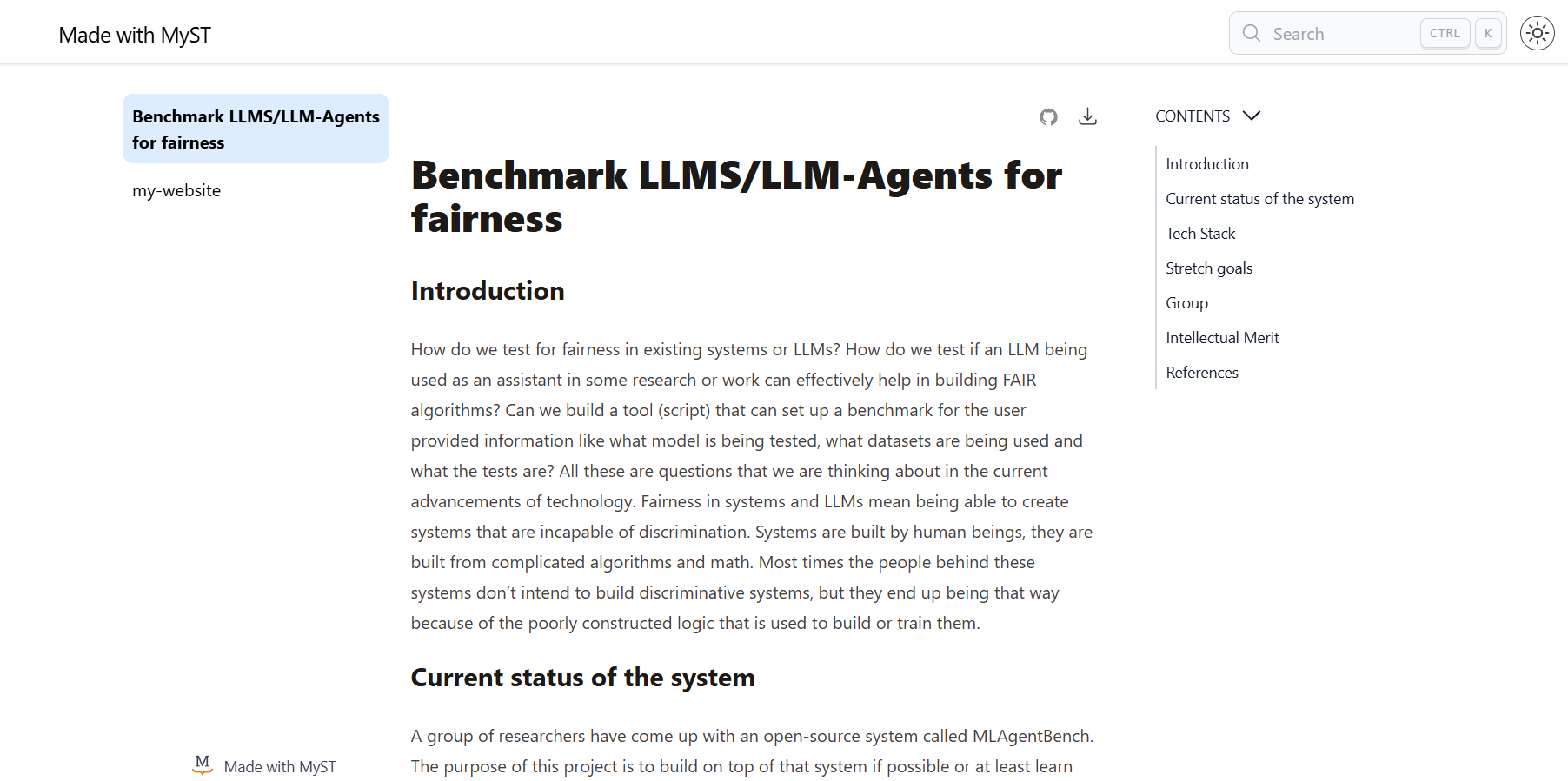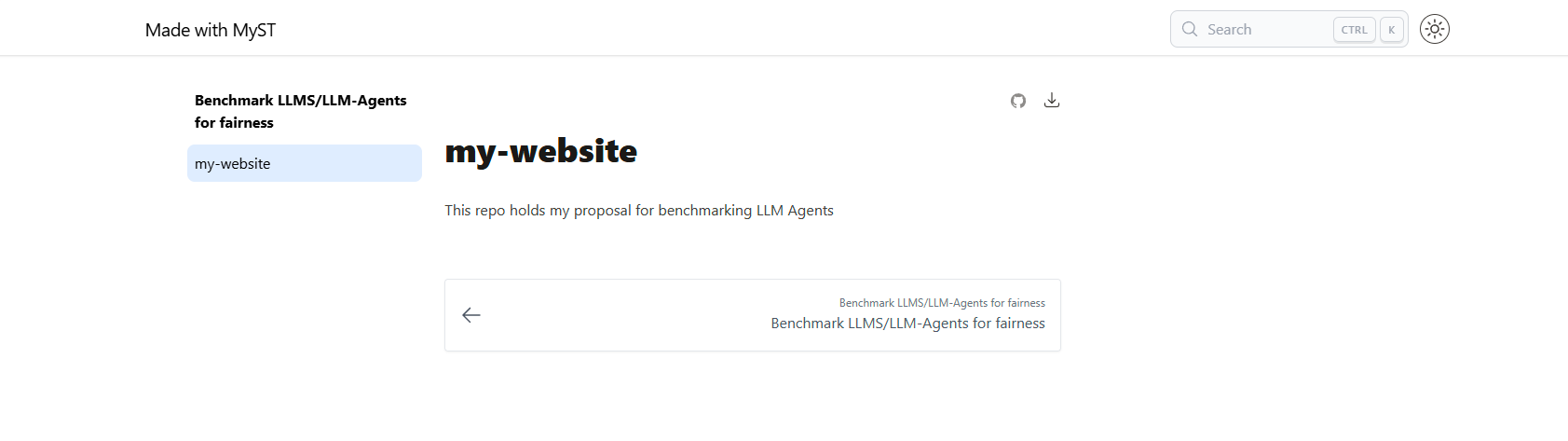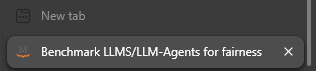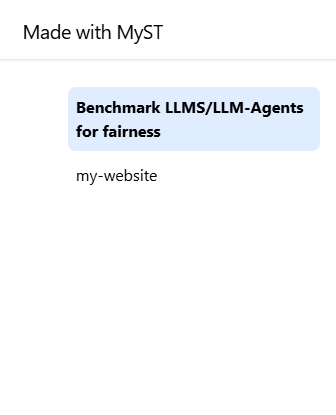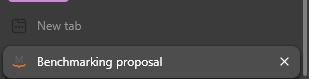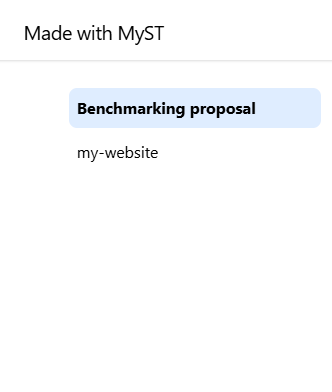Image 1 of 1: ‘GitHub create a new repo button’

Image 1 of 1: ‘GitHub create a new repo page’

Image 1 of 1: ‘GitHub new repo view’

Image 1 of 1: ‘GitHub repository's Pages settings’

Image 1 of 1: ‘GitHub Pages source branch menu’

Image 1 of 1: ‘GitHub Pages source branch save’

Image 1 of 1: ‘GitHub Pages choose theme’

Image 1 of 1: ‘GitHub new webpage’

Image 1 of 1: ‘GitHub repo about section’
To update your repo’s about to add the link to your webpage you can
find the about section in the right hand side of the main page of your
repo. 
Image 1 of 1: ‘GitHub about settings’

Image 1 of 1: ‘GitHub add file’

Image 1 of 1: ‘GitHub upload file’

Image 1 of 1: ‘GitHub edit pencil’

Image 1 of 1: ‘GitHub new webpage with new content’

Image 1 of 1: ‘Commit and create pull request’

Image 1 of 1: ‘Create new file on GitHub’

Image 1 of 1: ‘For Loop in Action’

Image 1 of 1: ‘Redirects and Pipes’

Image 1 of 1: ‘The Git Staging Area’

Image 1 of 1: ‘The GitHub website top navigation with the 'add new ...' button.’

Image 1 of 1: ‘The 'create a new repository' form on GitHub’

Image 1 of 1: ‘The repository set up page in GitHub showing the SSH address to use.’

Image 1 of 1: ‘GitHub instructions’

Image 1 of 1: ‘Only one commit on GitHub’

Figure 1
Image 1 of 1: ‘GitHub edit pencil’

Figure 2
Image 1 of 1: ‘Commit and create pull request’

Image 1 of 2: ‘my-website rendered locally’
Image 2 of 2: ‘my-websit's other page rendered locally’
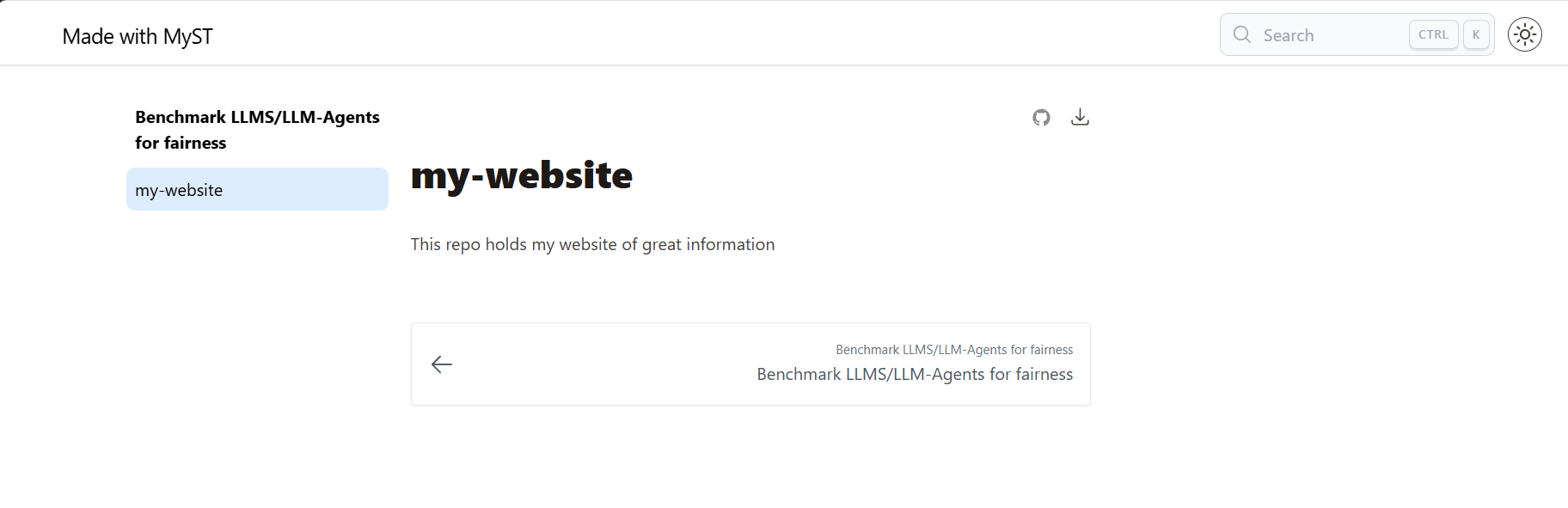
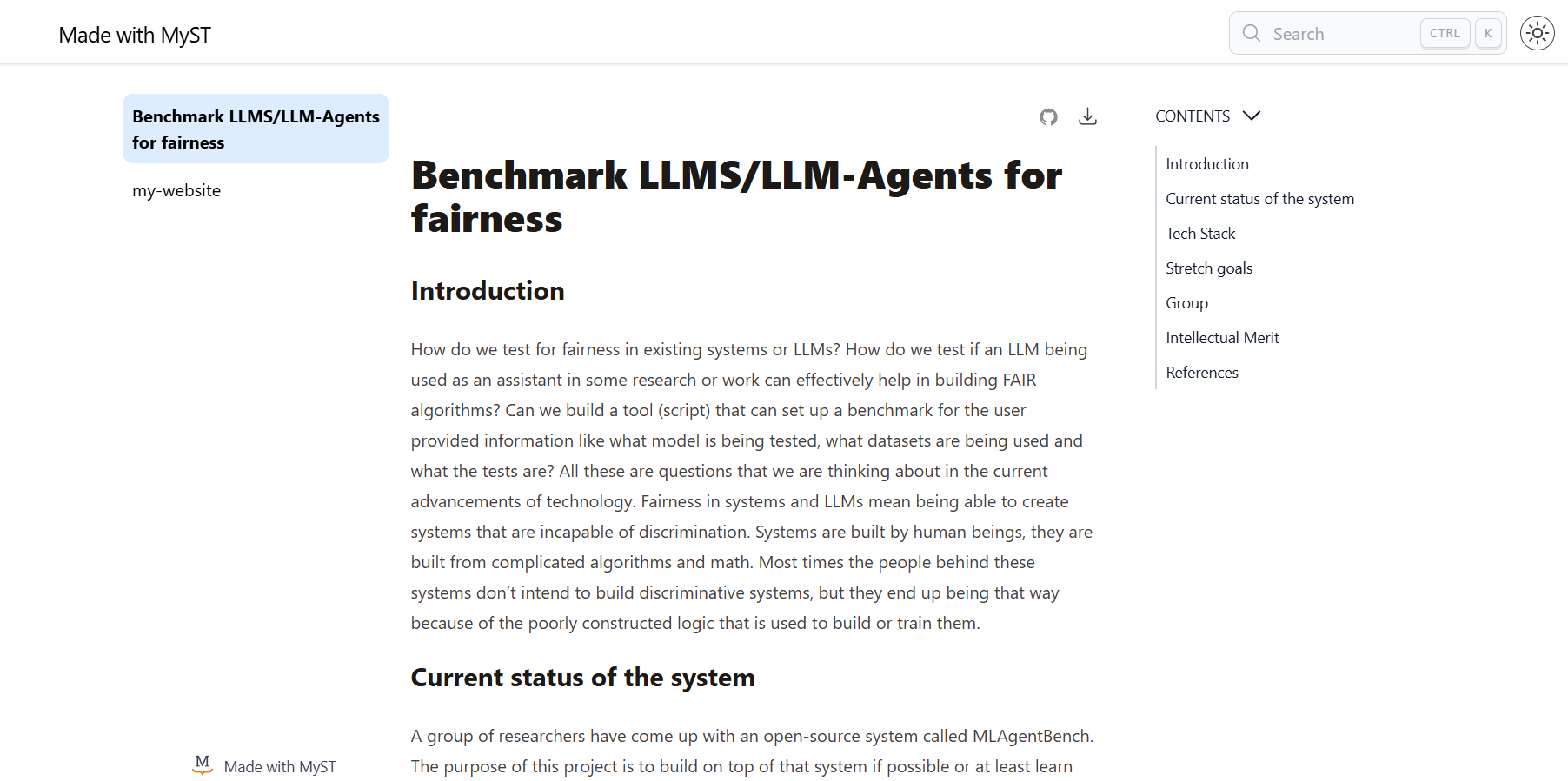
Image 1 of 1: ‘my-website rendered locally with new readme’
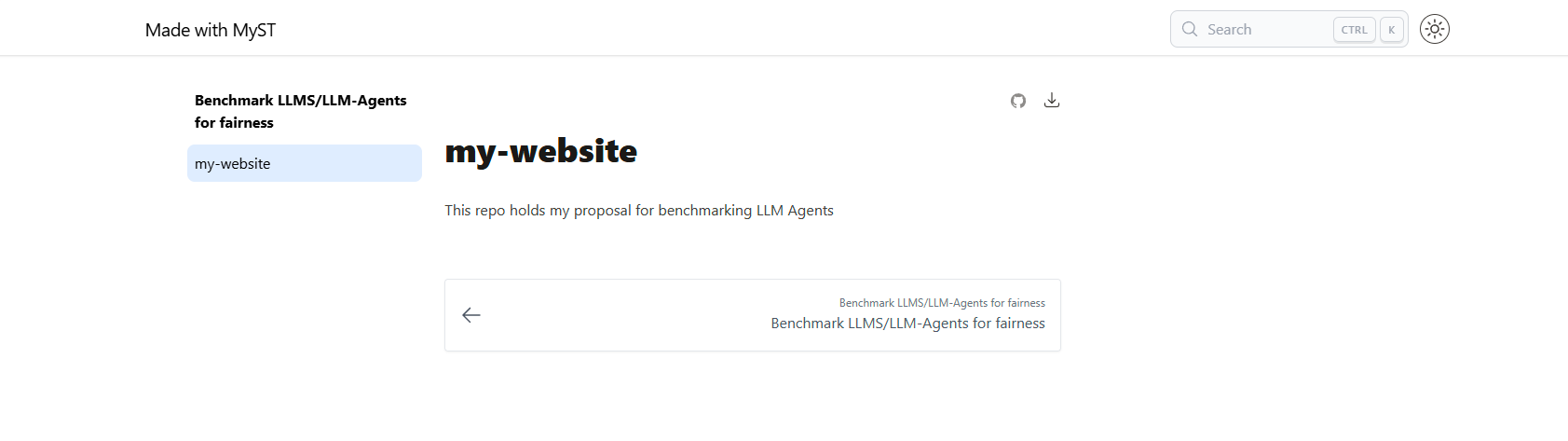
Image 1 of 2: ‘my-website rendered locally with old tab title’
Image 2 of 2: ‘my-website rendered locally with old title’
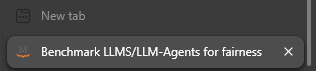
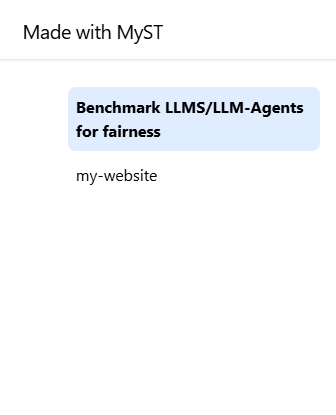
Image 1 of 2: ‘my-website rendered locally with new lab title’
Image 2 of 2: ‘my-website rendered locally with new title’